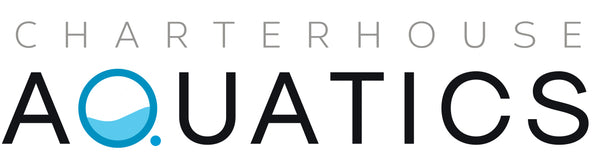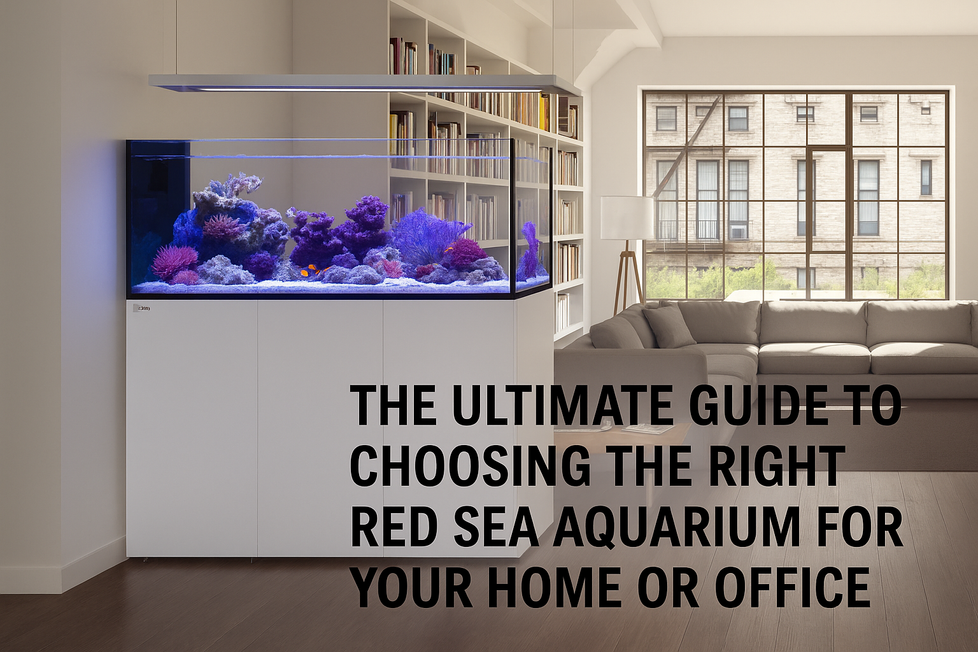The EcoTech Radion G6 represents the pinnacle of modern reef lighting. With its enhanced HEI2 optics, optimized spectral output, and seamless Mobius control, this light isn’t just powerful—it’s intelligent. Whether you’re setting up your first XR15 or upgrading to an XR30, this guide walks you through installation, configuration, and best practices for stunning coral growth and coloration.
What You’ll Need
-
EcoTech Radion G6 unit (XR15 or XR30)
-
EcoTech RMS Mounting Kit or RMS Track
-
Mobile device with the Mobius App installed (iOS/Android)
-
Wi-Fi access
Step 1: Physical Installation
1. Unbox and Inspect
Carefully unbox the Radion G6 and verify all components are present. Make sure your unit matches your tank size (e.g. XR15 for nano/midsize, XR30 for large setups).
2. Choose a Mounting Option
-
RMS Single Arm Mount: Great for rimless tanks and minimal setups.
-
RMS Track System: Ideal for multiple light installations or larger reef aquariums.
-
Hanging Kit: Offers full adjustability in height and orientation.
3. Position Over the Tank
Mount the light approximately 8–10 inches above the water surface. Ensure the fan vents are not obstructed to allow proper airflow.
Step 2: Initial Power-Up and Mobius App Connection
1. Download the Mobius App
Install from the Apple App Store or Google Play. Register an account if you don’t already have one.
2. Power On the Radion
Connect the light to power. It will cycle through a boot sequence with indicator lights.
3. Connect via Bluetooth
Open Mobius, add a new tank/device, and follow the pairing instructions. The app should detect the Radion G6 via Bluetooth.
4. Assign and Group Devices
If using multiple G6 units, group them within the app under a shared lighting schedule.
Step 3: Configuring Light Settings
1. Choose a Template or Custom Schedule
Mobius offers several preset schedules like AB+, Coral Lab, or Growth+. You can also build a custom schedule with sunrise/sunset effects, ramping intensity, and lunar simulation.
2. Adjust Spectrum and Intensity
The G6 offers full-spectrum customization. For SPS corals, lean toward blue-heavy settings around 20,000K. For LPS and soft corals, slightly warmer spectrums with moderate PAR are ideal.
3. Enable Acclimation Mode (Optional)
If upgrading from a weaker light or introducing new coral, use the Acclimation feature. This reduces intensity over a period of days or weeks to avoid coral shock.
Pro Tips for Optimal Results
-
Fan Maintenance: Periodically check and clean the fan grill to avoid overheating.
-
PAR Metering: Use a PAR meter to fine-tune light placement and intensity.
-
Backup Settings: Mobius allows cloud-saving of lighting schedules in case you switch phones or need to restore.
Troubleshooting
-
Can’t Connect via Bluetooth: Ensure Bluetooth is enabled, reset the light (hold center button), and retry pairing.
-
Fan Noise or Overheating: Clean the fan grill and ensure the light has 2–3 inches of clearance above.
-
Light Won’t Power On: Confirm the power brick is connected securely and plugged into a functioning outlet.
Final Thoughts
The EcoTech Radion G6 series is not just another LED light—it’s a tool designed to help your reef thrive. With smart controls, unmatched flexibility, and a proven track record among coral growers, it’s a must-have for any serious aquarist.