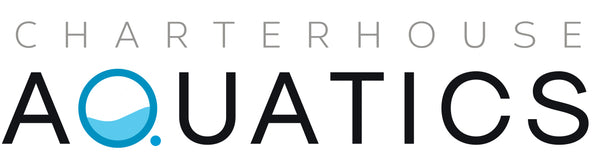Whether you’re lighting up a reef tank or a lush freshwater setup, the AI Blade LED series provides advanced, energy-efficient lighting with wireless control through the myAI® app. In this step-by-step guide, we’ll walk you through the full setup process—from unboxing your AI Blade to programming custom light schedules using your phone or tablet.
1. Unboxing and Preparing Your AI Blade LED
Start by unpacking your AI Blade. Inside, you’ll find the LED unit, power adapter, mounting accessories (depending on your purchase), and a quick-start guide. Before installation, determine your preferred mounting method: tank mount, hang kit, or hybrid mounting arm (used with AI Hydra systems). Make sure the fixture matches your tank dimensions.
2. Mounting Your Blade Fixture
Once you’ve selected your mounting method, securely attach the light over your aquarium. The Blade’s low-profile, edge-to-edge lighting ensures optimal coverage and minimal glare. Position the fixture to avoid shadowing and ensure full tank illumination. Confirm your light is plugged into a power outlet but not yet turned on.
3. Downloading and Setting Up the myAI® App
Visit the App Store (iOS) or Google Play (Android) and download the myAI® app. Create a free account if you don’t already have one. Enable Bluetooth and Wi-Fi on your device to allow the app to discover your light. Once connected, the app will guide you through naming your light, assigning it to a tank, and syncing settings.
4. Configuring Your Light Schedule
Use the app’s intuitive interface to build a lighting schedule that suits your tank type. For planted tanks, simulate a natural daylight cycle using white, red, and green spectrums. For reef tanks, set sunrise/sunset gradients and adjust blue intensities to support coral health. You can drag and drop time points on the graph to modify intensities throughout the day.
5. Adjusting Spectrum and Intensity
AI Blade LEDs give you precise control over individual color channels. Want to boost coral fluorescence? Increase violet and royal blue. Want natural plant growth? Balance daylight and warm white. The live preview lets you see changes in real-time. Save profiles for future use or use AI’s built-in presets as a starting point.
6. Syncing Multiple AI Devices
If you own multiple AI Blade fixtures or use them with AI Hydra lights, you can group them in the app for synchronized performance. This is perfect for larger reef displays or dual-light planted aquariums. Simply go to “Groups” in the app and drag your lights into a shared control panel.
7. Troubleshooting Common Issues
If your light doesn’t appear in the app:
-
Make sure Bluetooth and Wi-Fi are enabled
-
Power-cycle the light for 10 seconds
-
Try restarting the app or reinstalling if necessary
The app also includes a firmware update section—always keep your AI Blade firmware up to date for best performance.
8. Final Tips
-
Use acclimation mode when adding new coral or plants
-
Save backup profiles to the cloud via your account
-
Explore seasonal lighting modes for a natural ecosystem effect
Light Smarter with AI Blade & Charterhouse Aquatics
With its smart control and elegant design, the AI Blade is the lighting solution of choice for modern aquarists. At Charterhouse Aquatics, we stock the full AI Blade range and support accessories—ready for fast UK delivery. Need help choosing the right model or troubleshooting setup? Contact our team for expert guidance.