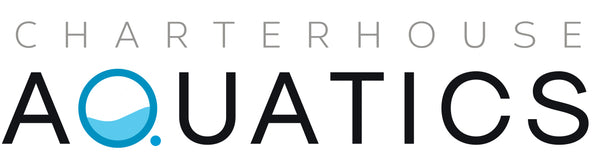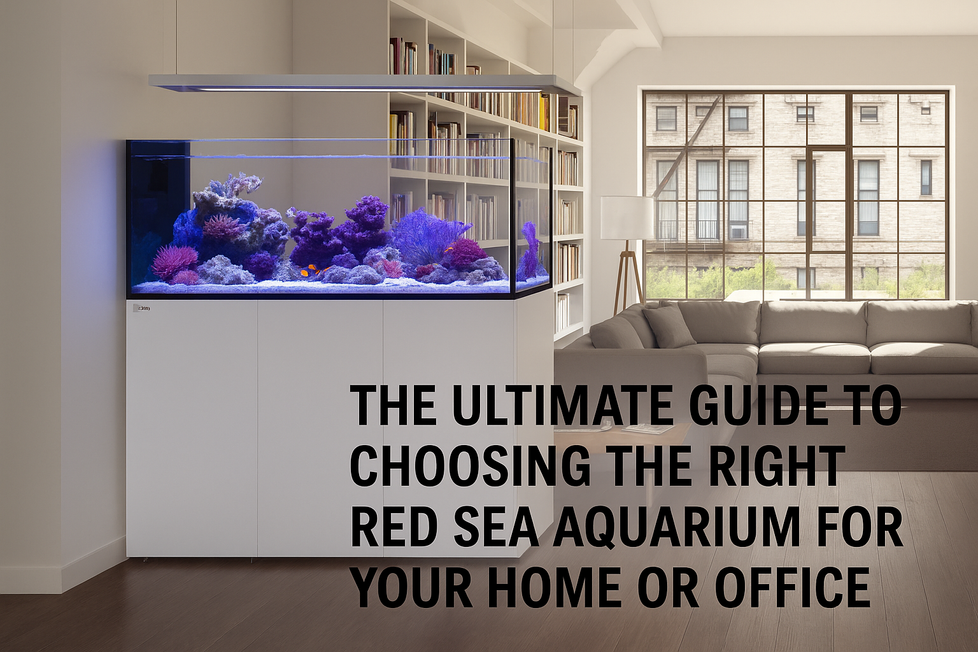Smart reef lighting has become essential in modern marine aquarium care, and Red Sea’s ReefLED lighting systemdelivers both performance and precision. Whether you’re keeping SPS, LPS, or soft corals, proper light spectrum and scheduling are critical for coral health, growth, and coloration. Thanks to the ReefBeat app, ReefLED units can be set up, managed, and customized directly from your smartphone.
In this step-by-step guide, you’ll learn exactly how to set up, connect, and program your Red Sea ReefLED using the ReefBeat app—from unboxing to lighting automation.
Step 1: Unbox and Mount Your ReefLED
Before diving into app setup, you’ll need to install your ReefLED light. Red Sea offers several models:
-
ReefLED 50 (for nano tanks)
-
ReefLED 90 (for medium reef tanks)
-
ReefLED 160S (for large, SPS-dominated systems)
Each unit can be mounted using a ReefLED mounting arm or a hanging kit.
To install:
-
Secure the mounting arm to your aquarium rim or bracing.
-
Position the ReefLED unit above the center of the tank or in a multi-unit layout for larger tanks.
-
Plug the ReefLED into power but do not turn it on until after app setup.
Step 2: Download the ReefBeat App
Red Sea’s ReefBeat app is the command center for your ReefLED. It’s available free on both iOS and Android.
To install:
-
Search “ReefBeat” in the App Store or Google Play.
-
Download and open the app.
-
Create a Red Sea account or log in with an existing one.
Once logged in, you’ll have access to dashboard tools for ReefLED, ReefWave, ReefDose, and other Red Sea devices.
Step 3: Connect Your ReefLED to Wi-Fi
Follow the in-app prompts to connect your ReefLED to your home Wi-Fi network.
Steps include:
-
Ensure Bluetooth is enabled on your phone.
-
Power on the ReefLED and wait for it to appear in the app’s device list.
-
Select your Wi-Fi network and enter your credentials.
-
Assign a name to your device (e.g., “Main ReefLED” or “Left Side Light”).
Once connected, the app will link your device to the cloud for remote management, syncing, and alerts.
Step 4: Set Up a Lighting Schedule
After Wi-Fi setup, the app will prompt you to create a lighting schedule.
You can choose from:
-
Easy Setup Mode – A beginner-friendly interface with sliders for intensity and photoperiod.
-
Custom Schedule Mode – Advanced configuration with spectrum control, ramping, moonlight cycles, and acclimation settings.
Set your daily lighting curve, including:
-
Start time (sunrise)
-
Peak intensity period
-
End time (sunset)
-
Moonlight hours (optional)
The app allows precise control of REEF-SPEC Blue, White, and UV channels. Each point on the timeline can be edited to adjust spectrum and intensity based on your coral type and tank depth.
Step 5: Enable Coral Acclimation Mode
If you’re introducing new corals or switching from another light system, you can enable acclimation mode in the schedule settings.
This mode starts your ReefLED at a reduced intensity and gradually increases light over a preset number of days, helping corals adapt to the new light spectrum and intensity safely.
You can set:
-
Acclimation duration (7–28 days recommended)
-
Starting percentage of intensity (often 50–70%)
This prevents coral shock, tissue recession, or bleaching from sudden PAR increases.
Step 6: Activate Moonlight Simulation
ReefLED features a dedicated moonlight channel, which mimics natural lunar cycles.
To enable:
-
Go to the Moonlight settings in the app.
-
Choose “Auto” mode for realistic daily moon phase changes, or
-
Select “Manual” to set a fixed moonlight duration and intensity.
Moonlight is ideal for nighttime viewing and supports coral behavior and natural reef rhythms without interfering with their rest period.
Step 7: Monitor and Fine-Tune Your Settings
The ReefBeat dashboard gives you full visibility over your lighting status. You can adjust:
-
Daily spectrum profiles
-
Coral growth-specific presets
-
Seasonal photoperiods or temporary schedules for vacations
-
Notifications for disconnections or overheating
You’ll receive real-time alerts if your light loses Wi-Fi connection or overheats, helping you respond quickly to prevent disruptions.
Troubleshooting Tips
If your ReefLED won’t connect:
-
Make sure the unit is within range of your router.
-
Ensure Bluetooth and location services are active on your phone.
-
Try resetting the device and reconnecting via the app.
-
Check for firmware updates via the “Device Settings” panel.
If your lighting schedule doesn’t save:
-
Confirm that you’ve synced your schedule with the cloud.
-
Reopen the app and verify your time zone and network connection.
Final Thoughts: Smart, Spectrum-Perfect Lighting for Every Reef
Red Sea ReefLED lights paired with the ReefBeat app offer one of the most intuitive and powerful reef lighting systems on the market. With easy Wi-Fi control, acclimation tools, and REEF-SPEC optimization, these lights give aquarists full control over coral growth, color development, and photoperiod regulation.
Whether you’re lighting a nano reef or building a large-scale SPS tank, ReefLED and ReefBeat make professional-grade light management accessible to everyone.