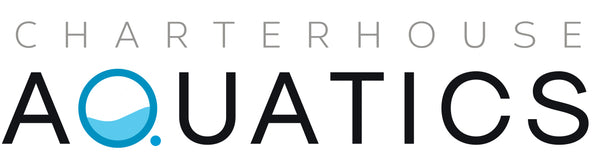Why have a tangle of wireless signals for every light when you could only have one? Together with K-Link cables, the WiFi Dongle controls dozens of lights from one signal. This minimizes wireless interference, leading to a faster, more reliable connection.
Reliable Reception
The WiFi Dongle has passed long-term, in-depth field testing and antenna optimization to ensure reliability and efficiency. And with an extension cable, the WiFi Dongle can be easily relocated to the optimal location — perfect for retailers and canopy users.
Ease of Service
By keeping the light and its wireless capabilities separate, users can upgrade to the latest WiFi technology without replacing the entire fixture. This modularity also makes it easier to troubleshoot, further saving time and upgrade costs.
WiFi Controllability
The app gives users access to advanced manual controls and program customization, as well as the ability to sync groups of lights. Features include full color control, acclimation, lunar cycle, weather effects, and more!
The Kessil WiFi Dongle is the simplest, most reliable wireless lighting option in the market. Used together with the best-in-class A360X, the WiFi Dongle’s small frame plugs into the fixture’s K-Link port, and gives users the ability to remotely control a wide array of features through Kessil’s intuitive app. The Dongle is able to control dozens of lights from one reliable signal, thereby minimizing signal interference and leading to a faster, more reliable connection.
What's in the Box
WiFi Dongle (x1)
QR Code sticker for connection process (x3)
Warranty Card
Step 1 Plug in the WiFi Dongle
Plug in the WiFi Dongle to the left K-Link port to avoid close contact with the mounting arm or gooseneck bracket. Make sure the light is plugged into power.
*Keep plastic covers for K-Link ports plugged-in when the ports are not in use.
*Keep the ports clean all the time.
Step 2 Booting Up
The WiFi Dongle requires 20-30 seconds to boot. The WiFi Dongle Status Indicator will initially be purple, and then turn orange.
Step 3 Download the Kessil WiFi App
Download the "Kessil WiFi" App* in the App Store or Google Play Store.
*Only supports iOS 10.0 or above and Android 5.0 or above
Step 4 Connecting
Open the Kessil WiFi App and follow the instructions in the app to connect to WiFi Dongle. You will need the QR Code Sticker provided in the package. If you wish to enter the password manually, the password is reverse of the S/N of the WiFi Dongle (case sensitive).
Step 5 Set up additional WiFi Dongles
If you have more WiFi Dongles, choose "Set up Additional Dongle". If not, choose "Done" to complete the installation.